Converting PSD to HTML: How to Create a Pixel-Perfect Website

Introduction to converting PSD to HTML
As a web developer, one of the most crucial skills to have is the ability to convert PSD (Photoshop Document) files to HTML (Hypertext Markup Language). Converting PSD to HTML allows you to create a pixel-perfect website that accurately reflects the design provided by the designer. In this article, I will guide you through the process of converting PSD to HTML, step-by-step, and provide you with some best practices to ensure a successful conversion.
Understanding the importance of a pixel-perfect website
A pixel-perfect website is essential because it ensures that your design is accurately represented on different devices and browsers. When you convert a PSD file to HTML, you need to pay attention to every detail, including the spacing, colors, fonts, and overall layout. By doing so, you will create a website that looks exactly as intended and provides a seamless user experience.
A pixel-perfect website also helps in improving the overall performance of your website. When your design is accurately converted to HTML, it reduces the file size, optimizes loading speed, and enhances the website’s responsiveness. This, in turn, leads to better user engagement and higher conversion rates.
The basics of PSD to HTML conversion
Before diving into the process of converting PSD to HTML, it’s important to have a basic understanding of HTML and CSS (Cascading Style Sheets). HTML is the markup language used to structure the content of a web page, while CSS is responsible for styling and layout. Familiarize yourself with the syntax and structure of HTML and CSS to have a smooth conversion process.
To get started, you’ll need a PSD file of the design you want to convert. Make sure the PSD file is well-organized with properly named layers and groups. This will make the conversion process much easier. Additionally, ensure that you have the necessary fonts and image assets used in the design.
Tools and software for converting PSD to HTML
There are several tools and software available that can assist you in converting PSD to HTML. Some popular choices include Adobe Photoshop, Adobe Dreamweaver, and Sketch. These tools provide a range of features that simplify the conversion process and allow you to preview your design in a web browser.
In addition to these design tools, you can also utilize code editors like Visual Studio Code, Sublime Text, or Atom. These editors provide a clean and organized environment for writing HTML and CSS code. They also offer useful features like syntax highlighting, auto-completion, and code formatting, which can greatly speed up your workflow.
Step-by-step guide to converting PSD to HTML
After gaining a fundamental comprehension of the procedure and required resources, let us proceed to the detailed tutorial on converting PSD to HTML.
Step 1: Analyze the PSD design
Examine the PSD file carefully and note the many elements, including the sidebar, footer, content area, header, and navigation. This will enable you to organize your HTML structure and divide the design into smaller, more manageable chunks.
Step 2: Set up your HTML file
Create a new HTML file and link your CSS stylesheet. This is where you will write your HTML code and define the structure of your web page. Use semantic HTML tags to structure your content and provide meaningful information to search engines and screen readers.
Step 3: Slice the PSD design
Using your design tool, slice the PSD design into smaller images or elements. Save each slice as a separate image file and export them to a folder. This will allow you to use these images in your HTML code and create a visually appealing website.
Step 4: Convert the sliced images to HTML
Now, it’s time to convert the sliced images into HTML elements. Use the <img> tag to insert each image into your HTML file. Make sure to specify the image source, alt text, and dimensions for optimal accessibility and performance.
Step 5: Style your HTML elements with CSS
With the structure and images in place, it’s time to apply CSS styles to your HTML elements. Use selectors to target specific elements and define their appearance, such as colors, fonts, margins, and padding. Consider using CSS preprocessors like Sass or Less for easier management and enhanced functionality.
Step 6: Test and refine your code
After completing the conversion, it’s crucial to test your HTML and CSS code across different browsers and devices. Make sure your website is responsive and functions correctly. Use browser developer tools to identify any issues and refine your code accordingly.
Best practices for a successful PSD to HTML conversion
To ensure a successful PSD to HTML conversion, follow these best practices:
- Maintain a well-organized PSD file with properly named layers and groups for easy reference.
- Use semantic HTML tags to structure your content and improve search engine optimization (SEO).
- Optimize your images by compressing them without compromising quality to improve website performance.
- Use a CSS framework like Bootstrap or Foundation to speed up your development process and ensure responsiveness.
- Validate your HTML and CSS code using tools like W3C Markup Validator to ensure compliance with web standards.
You can produce pixel-perfect, high-quality websites and expedite your process by adhering to these best practices.
Common challenges and how to overcome them
Converting PSD to HTML may come with its fair share of challenges. Some common challenges include:
- Complex design elements: If your PSD design contains complex elements like gradients, shadows, or overlays, it may be challenging to replicate them using HTML and CSS alone. In such cases, consider using CSS frameworks or preprocessors to achieve the desired effects.
- Cross-browser compatibility: Different browsers may render HTML and CSS differently, leading to inconsistencies in the design. To overcome this challenge, use browser-specific CSS hacks or consider using a CSS reset or normalize stylesheet to ensure consistent rendering across browsers.
- Designing a website may be difficult, particularly when there are several breakpoints and device sizes to consider. Use media queries and a mobile-first approach to ensure a responsive design that adapts to different screen sizes.
- Performance optimization: Large image files, unnecessary code, and excessive dependencies can slow down your website’s performance. Optimize your code by minifying CSS and JavaScript files, compressing images, and reducing unnecessary HTTP requests.
By being aware of these challenges and employing appropriate solutions, you can overcome them and create a successful PSD to HTML conversion.
HTML and CSS tutorial for beginners
If you are new to HTML and CSS, here’s a brief tutorial to help you get started:
HTML Tutorial
HTML stands for Hypertext Markup Language and is used to structure the content of a web page. Here are some key HTML tags and their usage:
<html>: Defines the root of an HTML document.<head>: Contains meta information about the HTML document.<title>: Specifies the title of the document, displayed in the browser’s title bar or tab.<body>: Contains the visible content of the web page.<h1>to<h6>: Defines headings of different levels.<p>: Defines a paragraph.<a>: establishes a hyperlink to an additional website or resource.
CSS Tutorial
CSS stands for Cascading Style Sheets and is used to style and layout web pages. Here are some essential CSS properties and their usage:
color: Sets the color of text.font-size: Defines the size of the fontborder: Creates a border around an element.display: Specifies how an element should be displayed.
By learning and practicing these HTML and CSS concepts, you’ll be well on your way to becoming proficient in PSD to HTML conversion.
Testing and debugging your HTML and CSS code
Testing and debugging your HTML and CSS code is an essential step in the PSD to HTML conversion process. Here are some techniques and tools to help you test and debug your code:
- Browser developer tools: Most modern browsers come with built-in developer tools that allow you to inspect and manipulate HTML and CSS in real-time. Use these tools to identify and fix any issues with your code.
- Cross-browser testing: Test your website on different browsers and devices to ensure consistent rendering. Services like BrowserStack or Sauce Labs can help you test your website on a wide range of browsers and devices.
- Code validators: Use online validators like the W3C Markup Validator or CSS Validator to check for HTML and CSS errors. These tools ensure your code is compliant with web standards and help identify potential issues.
- Responsive design testing: Test your website on various screen sizes and resolutions using browser developer tools or dedicated testing tools like Responsive Design Checker. Ensure your website looks and functions correctly across different devices.
By thoroughly testing and debugging your code, you can deliver a high-quality, pixel-perfect website that meets your client’s expectations.
Conclusion: The benefits of converting PSD to HTML
Converting PSD to HTML is an essential skill for web developers, as it allows them to create pixel-perfect websites that accurately reflect the design provided by the designer. You can make sure that a conversion occurs and build a visually appealing, responsive, and performance-optimized website by following a methodical procedure and best practices.
Remember to utilize tools and software that simplify the conversion process, test and debug your code thoroughly, and stay updated with HTML and CSS best practices. With practice and experience, you’ll become proficient in converting PSD to HTML and deliver outstanding websites to your clients.
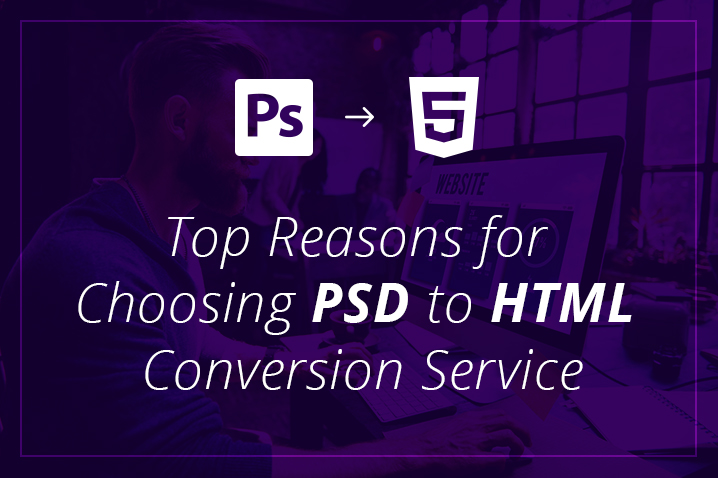
PSD to HTML conversion services Xchop
Convert PSD to HTML is made easy with Xchop. We offer all kinds of PSD to HTML conversion services to clients worldwide. Our PSD to HTML conversion services provide a quick solution to rebuild pixel-perfect and responsive HTML code from Photoshop to HTML, PDF to HTML, and PSD to HTML. Contact us today for all your PSD to HTML conversion needs.
- Comments
- Leave a reply
