Easy Conversion of PSD to WordPress Using Elementor
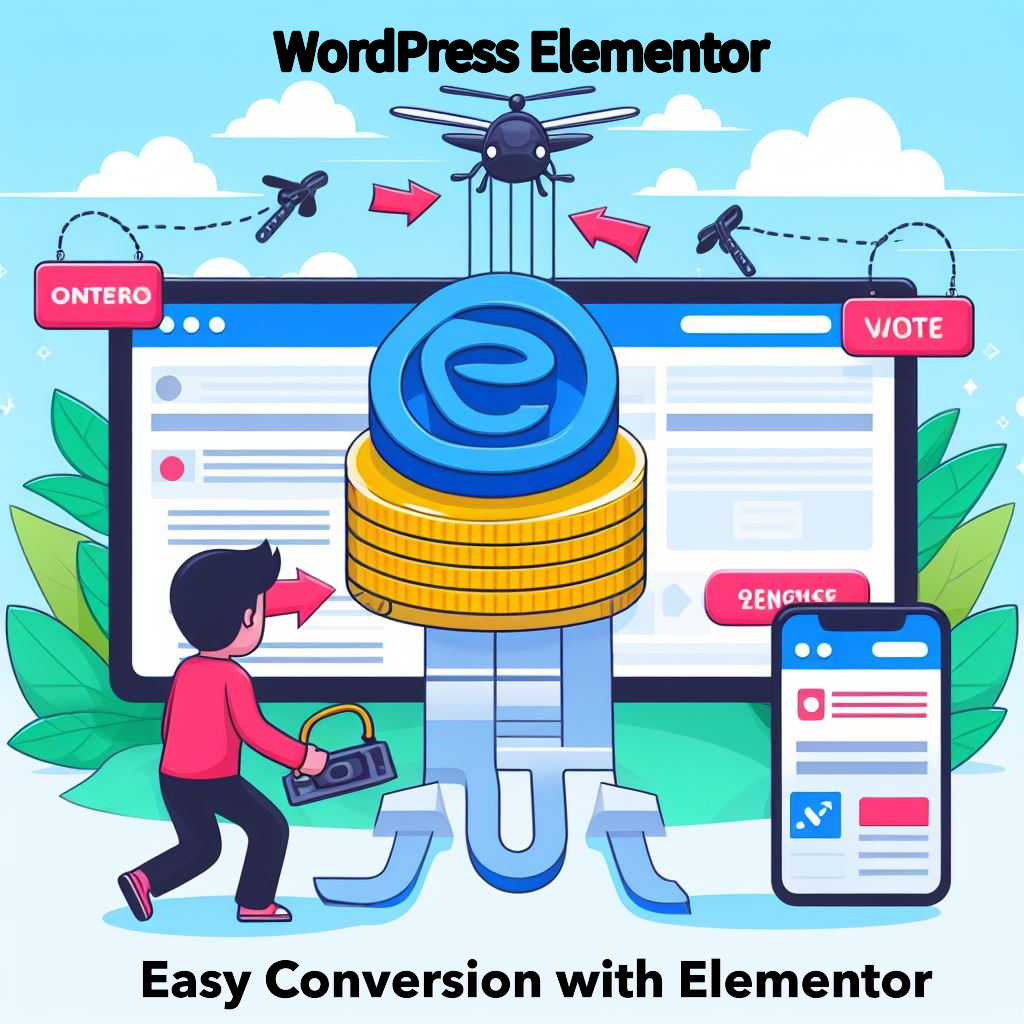
Introduction to Elementor and its benefits
As a web designer or developer, your constant goal is to enhance your workflow and deliver exceptional websites to your clients. One tool that has revolutionized the field of web design is Elementor. In this comprehensive guide, I will walk you through the step-by-step process of converting PSD to WordPress using Elementor.
Elementor is an incredibly powerful page builder that enables you to create intricate and responsive designs that seamlessly adapt to various screen sizes. This ensures a flawless user experience across all devices. With its intuitive drag-and-drop functionality, you can effortlessly build stunning websites without the need for any coding knowledge. This means that even if you have a design in PSD format, you can effortlessly transform it into a fully functional WordPress website.
Understanding the concept of PSD to WordPress conversion
Let’s begin by exploring the process of transforming PSD to WordPress with Elementor. To start, it’s important to grasp the concept of PSD to WordPress conversion. PSD refers to Photoshop Document, a file format utilized by Adobe Photoshop for storing images with multiple layers. On the other hand, WordPress is a widely-used content management system that enables the creation and management of websites.
When we refer to converting PSD to WordPress, we are essentially taking a design crafted in Photoshop and transforming it into a fully operational WordPress theme. This process involves segmenting the PSD file into various parts and then translating those parts into HTML and CSS. Once the HTML and CSS components are prepared, they are incorporated into WordPress to develop a personalized theme.
Why choose Elementor for PSD to WordPress conversion
Elementor is a revolutionary tool for converting PSD files to WordPress. The following are some justifications for selecting Elementor for your conversion projects:
- Ease of use: Elementor’s intuitive drag-and-drop interface makes it incredibly easy to create and customize stunning websites. You don’t need any coding knowledge to get started with Elementor, which means that even if you are a beginner, you can still create professional-looking websites.
- Flexibility: Elementor offers a wide range of pre-designed templates and blocks that you can use as a starting point for your website. These templates are fully customizable, allowing you to create unique designs that match your client’s brand and vision.
- Responsive design: With Elementor, you can create websites that look great on any device. Its responsive design features ensure that your website adapts seamlessly to different screen sizes, providing an optimal user experience for your visitors.
- Advanced features: Elementor comes with a range of advanced features that allow you to take your website to the next level. From animation effects to custom CSS, Elementor gives you the tools you need to create visually stunning websites.
Step-by-step guide to converting PSD to WordPress using Elementor
Now that you have grasped the advantages of utilizing Elementor for converting PSD to WordPress, let us delve into the detailed procedure:
Step 1: Prepare your PSD file
The first step in converting PSD to WordPress using Elementor is to prepare your PSD file. Make sure that your design is well-organized with clearly named layers. This will make the slicing process much easier.
Step 2: Slice the PSD file
Next, you need to slice your PSD file into different sections. This involves separating the design into header, footer, sidebar, and content sections. Use a tool like Adobe Photoshop or Sketch to slice the PSD file and save each section as an individual image.
Step 3: Convert the sliced sections to HTML and CSS
Once you have sliced the PSD file, you need to convert each section into HTML and CSS. This involves coding the design using semantic HTML and CSS, ensuring that the code is clean and optimized for search engines.
Step 4: Integrate the HTML and CSS into WordPress using Elementor
The final step is to integrate the HTML and CSS code into WordPress using Elementor. Install the Elementor plugin on your WordPress website and create a new page. Use the Elementor editor to drag and drop the different sections of your design onto the page. Customize the sections using the Elementor settings and save your changes.
Congratulations! You have successfully converted your PSD design to a fully functional WordPress website using Elementor.
Must-follow guidelines for a successful conversion process
While converting PSD to WordPress using Elementor is a straightforward process, there are a few guidelines that you should follow to ensure a successful conversion:
- Plan your design: Before you start the conversion process, it’s important to plan your design and have a clear vision of how you want your website to look. This will help you stay organized and avoid any unnecessary rework.
- Optimize your images: Images play a crucial role in web design. Make sure to optimize your images for web to ensure fast page load times. Use tools like Photoshop’s “Save for Web” feature to compress your images without compromising quality.
- Use a child theme: When working with WordPress, it’s always a good idea to use a child theme. This allows you to make customizations to your theme without affecting the parent theme. It also ensures that your customizations are not lost when the parent theme is updated.
Top benefits of converting PSD to WordPress using Elementor
Converting PSD to WordPress using Elementor offers a range of benefits, including:
- Time-saving: Elementor’s drag-and-drop functionality allows you to build websites quickly and efficiently. This saves you time and allows you to take on more projects.
- Cost-effective: By using Elementor, you can eliminate the need for custom coding, which can be expensive. This makes PSD to WordPress conversion using Elementor a cost-effective solution for web designers and developers.
- SEO-friendly: Elementor generates clean code that is optimized for search engines. This means that your website will have a better chance of ranking high on search engine results pages, increasing your visibility and driving organic traffic to your site.
- Responsive design: Elementor’s responsive design features ensure that your website looks great on any device. This is essential in today’s mobile-first world, where more and more users are accessing websites from their smartphones and tablets.
Common challenges and how to overcome them during the conversion process
While converting PSD to WordPress using Elementor is relatively straightforward, there are some common challenges that you may encounter during the process. Here are a few tips on how to overcome them:
- Compatibility issues: Make sure that the version of Elementor you are using is compatible with your WordPress theme and other plugins. Check for updates regularly to ensure that you are using the latest version.
- Responsive design challenges: Sometimes, certain design elements may not look as expected on different screen sizes. Use Elementor’s responsive design features to adjust the layout and ensure that your website looks great on all devices.
- Cross-browser compatibility: Test your website on different browsers to ensure that it looks and functions correctly. Use tools like BrowserStack to simulate different browsers and identify any compatibility issues.
Tips and tricks for optimizing your Elementor website
Once you have converted your PSD design to a WordPress website using Elementor, it’s important to optimize your site for better performance. Here are a few tips and tricks to help you get started:
- Make your CSS and JavaScript smaller Size: Utilize a tool such as Autoptimize to shrink the size of your CSS and JavaScript files. This will decrease the file size and enhance the loading speed of your web pages.
- Enable caching: Boost your website’s speed and performance by enabling caching. You can easily achieve this by installing a caching plugin such as W3 Total Cache or WP Rocket. Caching works wonders by storing a static version of your website, which not only reduces the server load but also enhances the overall user experience.
- Optimize your images: Make sure to optimize your images for the web to guarantee quick loading times for your pages. You can utilize a plugin such as Smush to compress your images without sacrificing their quality. .
Choosing a cost-effective PSD to WordPress conversion company with Elementor
If you are in search of an affordable PSD to WordPress conversion company that specializes in Elementor, then Xhtmlchop is the perfect choice. With extensive industry experience, Xhtmlchop offers a seamless process for transforming designs into Elementor layouts.
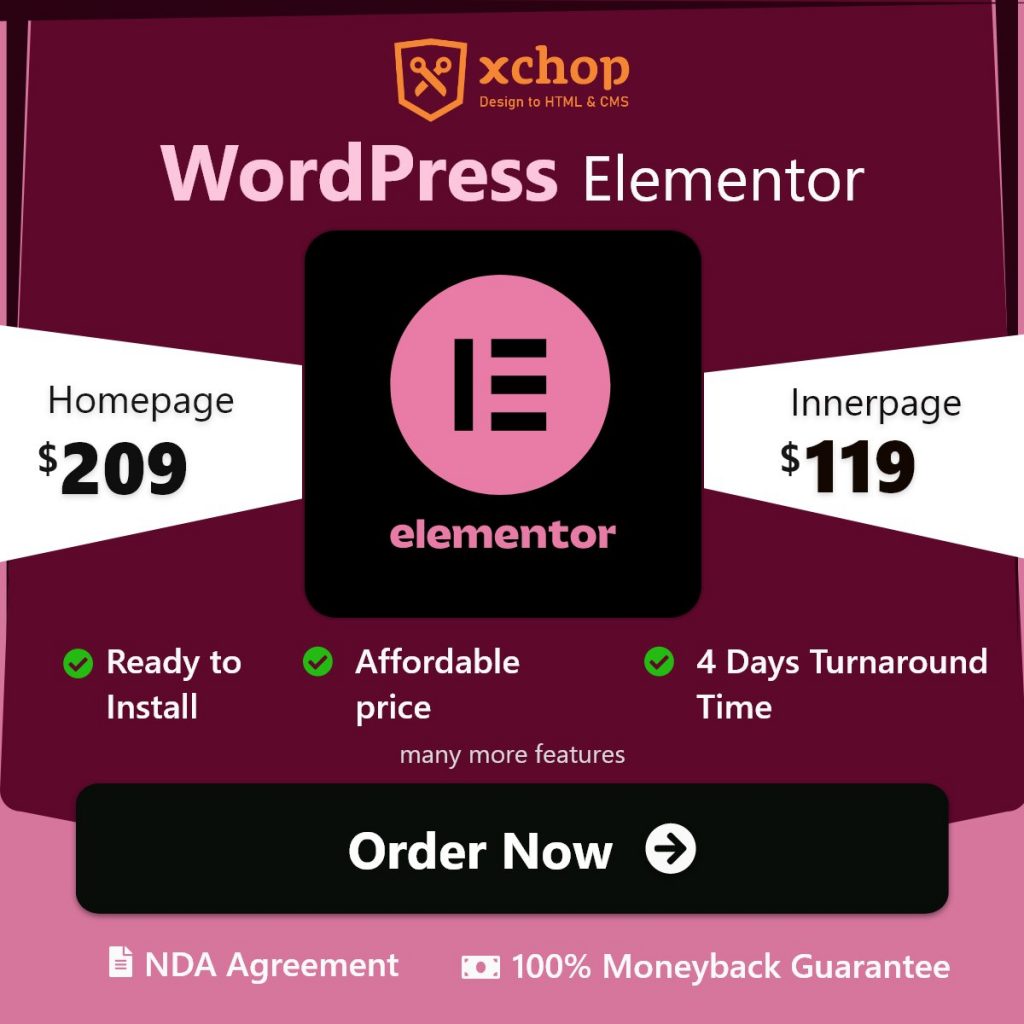
WordPress Elementor Conversion Service
Xhtmlchop’s team comprises skilled professionals who will skillfully convert your PSD designs into fully functional Elementor websites, guaranteeing a flawless user experience and captivating visuals. By leveraging their expertise, you can elevate your web design abilities and revolutionize your WordPress site using Elementor.
Conclusion: Unleashing the power of Elementor for seamless PSD to WordPress conversion
To sum up, Elementor is an incredible tool that effortlessly transforms PSD designs into fully functional WordPress websites. With its user-friendly drag-and-drop feature and advanced capabilities, Elementor empowers you to craft breathtaking websites without any coding expertise. By carefully following the step-by-step instructions provided in this article and adhering to the essential guidelines, you can seamlessly convert PSD to WordPress using Elementor. Whether you’re a web designer or developer, Elementor provides a cost-effective and efficient solution to enhance your website’s design and responsiveness.
Revamp your WordPress site effortlessly by utilizing Elementor and the assistance of services like Xhtmlchop. By doing so, you can greatly enhance the responsiveness and design of your website. Elementor, a robust page builder, empowers you to create intricate and adaptable designs that seamlessly adjust to different screen sizes, ensuring a flawless user experience on all devices. Xhtmlchop offers a convenient service that converts designs into Elementor layouts, simplifying the process for those seeking to elevate their website’s aesthetics. So, why wait any longer? Unleash the potential of Elementor and elevate your web design skills to new heights. Convert your PSD designs to WordPress using Elementor and craft stunning websites that will leave a lasting impression.
- Comments
- Leave a reply
