From Pixel to Perfection: Mastering the Art of PSD to WordPress Conversion
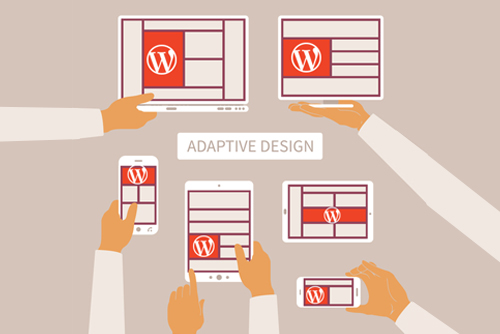
Mastering the Art of PSD to WordPress Conversion
## Introduction to PSD to WordPress conversion
Converting a PSD (Photoshop Document) design into a fully functional WordPress website is a crucial step in the web development process. It allows designers to bring their pixel-perfect designs to life and provides website owners with a powerful and customizable platform to manage their content. In this article, we will explore the art of PSD to WordPress conversion and provide a comprehensive guide for beginners.
Understanding the benefits of converting PSD to WordPress
Converting those pixel-perfect PSDs into a WordPress website is a no-brainer for designers and website owners alike. With Photoshop, designers can craft stunning visuals and layouts down to the last pixel. Then, WordPress takes that PSD and turns it into a user-friendly website that can easily be updated without any technical skills. Plus, WordPress has a huge selection of themes and plugins so you can customize your site’s features and functionality. Last but not least, WordPress is search engine optimized right out of the box. So you can design a beautiful site and know it will get found by your ideal visitors. With WordPress handling all the heavy lifting, designers are free to focus on creativity. And website owners get an easy-to-manage platform that helps them connect with their audience. It’s a win-win for turning PSDs into powerful WordPress websites.
Step-by-step guide to converting PSD to WordPress
Converting a PSD design to WordPress requires a systematic approach to ensure a smooth transition and optimal results. Here is a step-by-step guide to help you through the process:
- Slice and export PSD assets: Start by slicing your PSD design into individual image assets, such as header, logo, buttons, and background images. Export these assets in the appropriate file formats (JPEG, PNG, or GIF) for web use.
- Create a basic HTML/CSS structure: Use HTML and CSS to create a basic structure of your website. This includes setting up the header, footer, navigation, and content sections. Make sure to use semantic HTML tags for better accessibility and SEO.
- Integrate the HTML/CSS with WordPress: Convert the static HTML/CSS structure into a dynamic WordPress theme by integrating it with the WordPress CMS. This involves breaking the HTML structure into PHP files, adding WordPress template tags, and creating the necessary WordPress theme files (style.css, index.php, header.php, footer.php, etc.).
- Add WordPress functionality: Enhance your WordPress theme by adding the necessary functionality using WordPress hooks, actions, and filters. This includes creating custom post types, custom taxonomies, and adding support for widgets, sidebars, and menus.
- Test and optimize your WordPress theme: Test your WordPress theme on different devices and browsers to ensure a seamless user experience. Optimize your theme for performance by minimizing CSS and JavaScript files, optimizing images, and implementing caching techniques.
Choosing the right tools and resources for PSD to WordPress conversion
Choosing the right tools and resources for PSD to WordPress conversion is crucial for a successful outcome. Here are some recommended tools and resources:
- Adobe Photoshop: Use Adobe Photoshop or any other professional design tool to create your PSD design with precision and creativity.
- WordPress Theme Development Frameworks: Utilize popular WordPress theme development frameworks like Underscores, Genesis, or Bootstrap to speed up the development process and ensure a solid foundation for your theme.
- WordPress Theme Builders: Explore WordPress theme builders like Elementor, Divi, or Beaver Builder to create custom WordPress themes without any coding knowledge. These builders provide a drag-and-drop interface for easy customization.
- WordPress Codex and Documentation: Refer to the official WordPress Codex and documentation for detailed information on WordPress theme development, template hierarchy, and best practices.
Customizing the WordPress theme with Elementor
Elementor is a powerful WordPress theme builder that allows you to customize your WordPress theme without any coding knowledge. With its intuitive drag-and-drop interface, you can easily modify the layout, typography, colors, and other design elements of your theme.
Elementor provides a diverse selection of pre-designed templates and widgets, allowing you to craft a distinctive and visually captivating website. With its extensive customization options and flexibility, you can effortlessly create anything from a straightforward blog to a sophisticated e-commerce platform.
Enhancing your WordPress website with Divi theme
Divi is a well-known WordPress theme builder that provides a wide range of customization choices. By using Divi, you can effortlessly create impressive websites by dragging and dropping elements onto the page. It offers various pre-designed templates and modules that can be personalized to suit your brand and design preferences.
Additionally, Divi includes advanced features such as real-time design, just-in-time loading for faster performance, and extensive module options that allow for deep customization and functionality. These tools empower web designers and developers to create visually stunning and highly interactive websites with ease.
1. Divi offers a range of advanced functionalities, including split testing, responsive editing, and global elements, which greatly enhance the customization options for WordPress websites.
2. With Divi, you can take advantage of advanced features like split testing, responsive editing, and global elements, empowering you to create uniquely tailored WordPress websites.
3. Divi stands out by providing advanced capabilities like split testing, responsive editing, and global elements, enabling the creation of highly personalized WordPress websites.
Creating a custom WordPress theme from scratch
If you prefer to create a custom WordPress theme from scratch, you can follow these steps:
- Set up a local WordPress development environment: Install a local server environment like XAMPP or MAMP on your computer to create a local WordPress installation for theme development.
- Create the necessary theme files: Start by creating the main theme folder and the required files such as style.css, index.php, header.php, footer.php, functions.php, etc.
- Add the basic HTML structure: Begin by adding the basic HTML structure to your theme files. Include the necessary WordPress template tags and functions to dynamically generate the content.
- Style your theme with CSS: Use CSS to style your theme and make it visually appealing. Apply custom styles to different elements, such as headings, paragraphs, links, and images.
- Add functionality with PHP: Use PHP to add functionality to your theme. This includes creating custom post types, custom taxonomies, and adding support for widgets, menus, and sidebars.
Utilizing WordPress with Advanced Custom Fields (ACF)
Advanced Custom Fields (ACF) is a popular WordPress plugin that allows you to add custom fields to your WordPress website. It provides a user-friendly interface for creating custom fields, such as text fields, image fields, date fields, repeater fields, and more. With ACF, you can easily extend the functionality of your WordPress theme and enable content creators to add custom data to their posts and pages. Whether you want to create a custom meta box for a specific post type or add custom fields to your theme options page, ACF offers a powerful and flexible solution.
Converting a custom design into a WordPress website
Converting a custom design into a WordPress website requires a combination of design and development skills. Here are some steps to help you with the process:
- Slice and export design assets: Similar to PSD to WordPress conversion, start by slicing and exporting your custom design assets into individual image files.
- Create a static HTML/CSS structure: Use HTML and CSS to create a static version of your custom design. This will serve as the foundation for your WordPress theme.
- Integrate the HTML/CSS with WordPress: Convert the static HTML/CSS structure into a dynamic WordPress theme by integrating it with the WordPress CMS. Follow the step-by-step guide mentioned earlier for a detailed process.
- Customize the WordPress theme: Use WordPress theme builders like Elementor or Divi to further customize your WordPress theme and bring your custom design to life.
Converting a Figma design to WordPress
Figma is a popular design tool that allows designers to create interactive and collaborative designs. Converting a Figma design to WordPress follows a similar process as PSD to WordPress conversion. You can export the design assets from Figma and use them to create a static HTML/CSS structure. From there, you can integrate the HTML/CSS with WordPress and customize the theme using WordPress theme builders or by coding it manually.
Best practices for successful PSD to WordPress conversion
To ensure a successful PSD to WordPress conversion, here are some best practices to keep in mind:
- Optimize your images: Compress and optimize your images to reduce file size and improve website performance.
- Use clean and semantic code: Write clean and semantic HTML/CSS code for better accessibility and SEO.
- Follow WordPress coding standards: Adhere to the WordPress coding standards to ensure compatibility and future-proof your theme.
- Test on multiple devices and browsers: Test your WordPress theme on different devices and browsers to ensure a consistent user experience.
- Backup your work: Regularly backup your WordPress theme files and database to prevent any data loss.
Conclusion
Mastering the art of PSD to WordPress conversion opens up endless possibilities for designers and website owners. By understanding the benefits, following a step-by-step guide, and utilizing the right tools and resources, you can create beautiful and functional WordPress websites from pixel-perfect designs. Whether you choose to customize existing themes or create custom themes from scratch, WordPress provides the flexibility and power to bring your designs to life. So why wait? Start your journey into the world of PSD to WordPress conversion and unleash your creativity today!
CTA: Xchop is a leading PSD to WordPress conversion service provider that can convert PSD designs into fully functional WordPress themes. Xchop can deliver high-quality Custom WordPress themes that match your specifications and expectations. Xchop also offers 100% satisfaction guarantee, fast turnaround time, and affordable pricing for its PSD to WordPress conversion services. If you are seeking a dependable and effective partner to transform your PSD designs into WordPress themes, contact us today!
- Comments
- Leave a reply
