Getting Rid Of Malware In Your WordPress Site – 2021 Guide
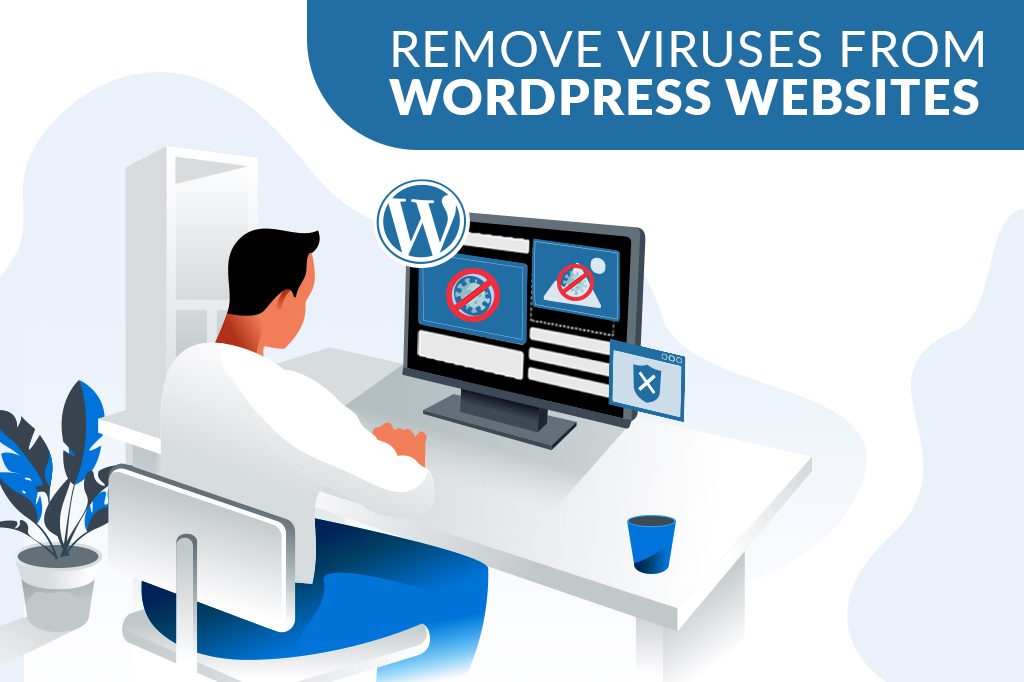
WordPress is one of the world’s most popular content management systems and thousands of websites are powered by WordPress. While this content management system is glorified for its robust features that offer customers with exceptional user experience, we cannot overlook the malware challenges that your WordPress site could experience. If you are using WordPress to power your website too then it is important that you keep your WordPress website safe for your users. Here is a detailed 2021 guide on how to remove the malware from our WordPress website.
What does malware do to your WordPress website?
A malicious software is generally referred to as a malware. These are installed in your website without your consent, permission or knowledge. These harmful program files can affect the integrity of your website. It can put the users that use your website at risk. Moreover, these malicious software program has the potential to damage your servers and networks. Your website will no more be under your complete control if a malicious software is installed.
Possible risks of malware in a WordPress website
WordPress is an open source platform and in general it is a secure content management system. However, we cannot overlook the factor that this content management system could have possible vulnerabilities too. Once infected by malicious software or programs, your WordPress website would be subjected to the following risks. you could experience the following risks.
- Without your knowledge your URL could be redirected to online scams and other risky landing pages that put your users at risk.
- Undesirable modifications will be made to your website in the form of content addition or removal without your awareness and approval.
- User information from your website could be stolen and misused.
- Email blasting and other such spam activities could be performed using your server and website credentials.
- Unexplained hikes in server resource use and bandwidth depletion.
- Your website will be marked unsafe by Google in its search results and thereby reducing your traffic rate.
- Overall search engine friendliness of your website would be compromised.
If these issues are ignored either because you are not aware that such issues exist or because you just take them lightly then your website will start losing visitors and your website will prove to be useless in terms of generating business leads. Therefore, it is crucial that you keep your website 100% secure and also know how to keep your website free from malware. In case if it is infected then you should know how to remove the malware if you want to build a successful brand online.
Manual removal of Malware from your WordPress website
If want to remove the malware manually then you should possess the required technical knowledge and expertise. Without the required technical knowledge, it is not possible to handle manual malware removal. It is also possible to use a WordPress plugin to easily remove the malware from your WordPress website if you do not want to take the manual route to the malware removal in your WordPress website.
Step-1
Site backup
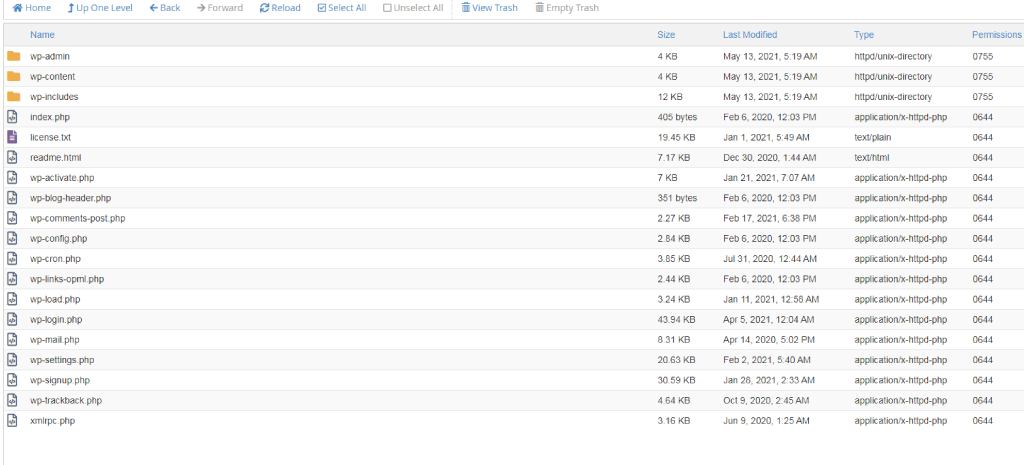
Before you make any changes to your WordPress website you must not forget to take a complete backup of your website. Proceeding without taking the backup would prove to be a very bad mistake and you could end up losing all the data, crashing your entire website.
You can backup the data either through the file manager in your server or through the FTP.
You must copy the public_html folder to your computer.
Alternatively, you will also be able to take a backup of your site using WordPress plugins. However, for this you must have access to your website. If the malware prevents you from logging into your site, then you must use the FTP for the backup.
Step-2
Backup scanning
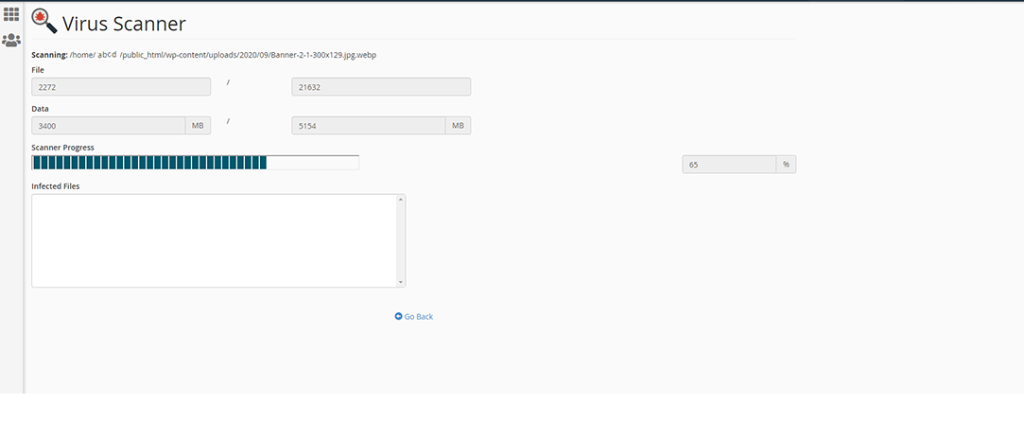
The locally stored folder should be scanned fully using reliable antivirus and malware detection software. Programs such as MalwareBytes will be able to fix the malware issues. If the malware is successfully removed by the malware detection software, then you could replace the old files with the files stored in your local computer. Before uploading the malware removed folder you must change the FTP password so that you do not face the same issues again.
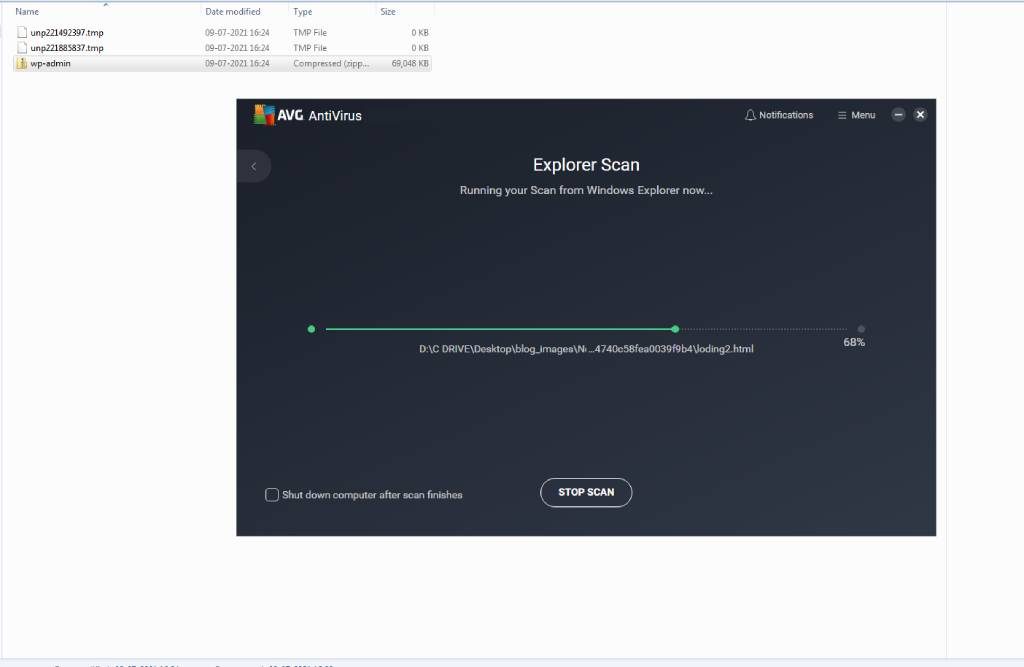
Step-3
Cleaning the malware
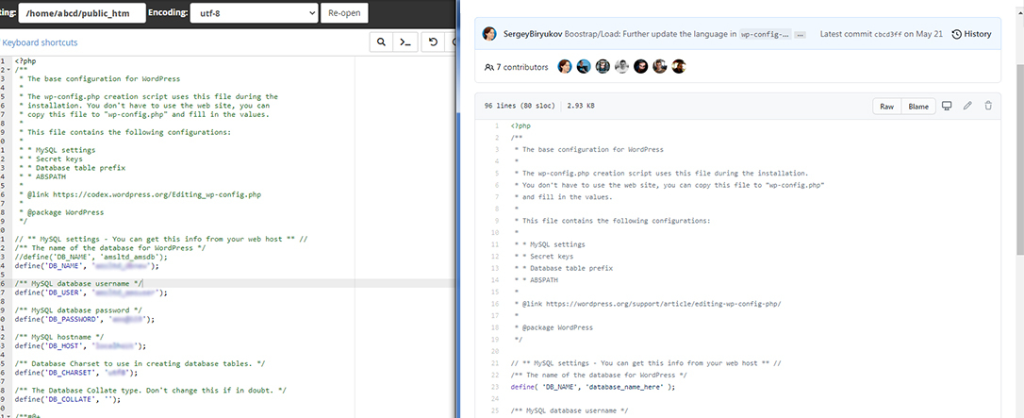
Using your FTP credentials access the site files and erase all the files and folders. Here you should not delete the following folders: wp-config.php and wp-content.
After deleting all the files and folders except the above two folders, open your wp-config.php and compare the contents with a fresh installation. You can also alternatively compare the old files with the wp-config.php which could be accessed at WordPress GitHub repository. If there are any discrepancies or if there are any suspicious files which are not found in the sample folder or the fresh installation, remove the suspicious file from the old wp-config.php folder. At this stage you should change your database password.
Check the wp-content folder:
- Make a list of all the plugins and delete the subfolder. This will enable you to re-install the required plugins for continued seamless operation of your website.
- Delete all the files except your current theme files. Look for suspicious codes. You could also try reinstallation using the clean backup copy.
- Look for any unknown file or folder which you have not uploaded and delete such folders and files.
- Delete index.php after removing all the plugins.
Step-4
WordPress reinstallation
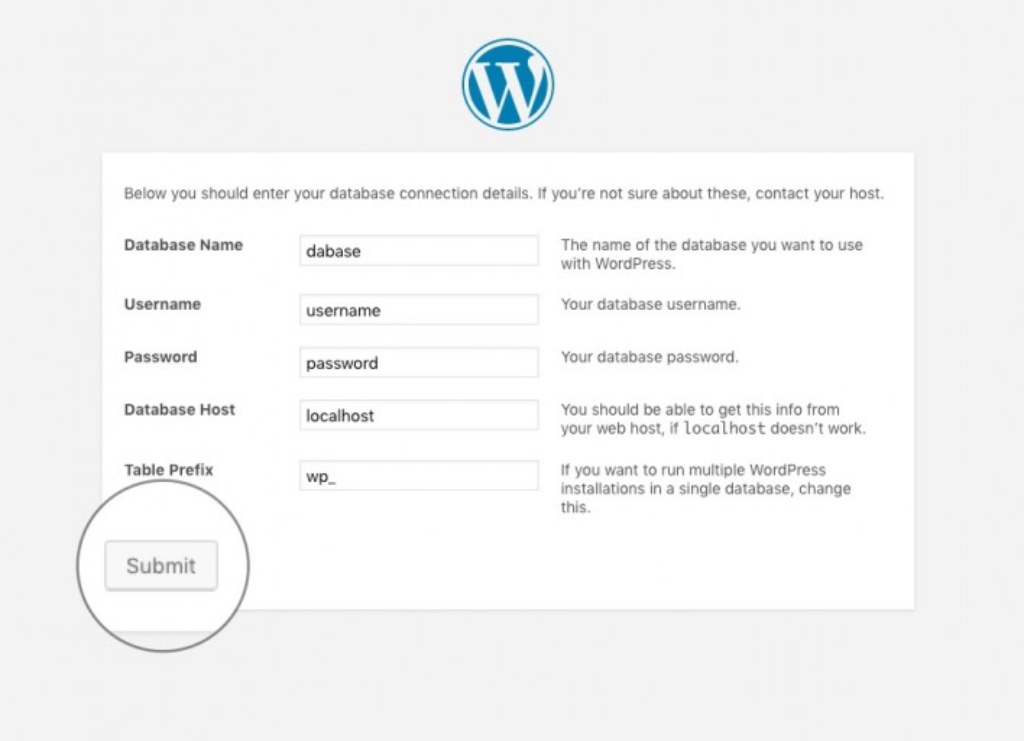
Download a fresh copy of WordPress and upload it to your website using ftp and install the WordPress. You can also make use of the single click installer.
Step-5
WordPress password reset
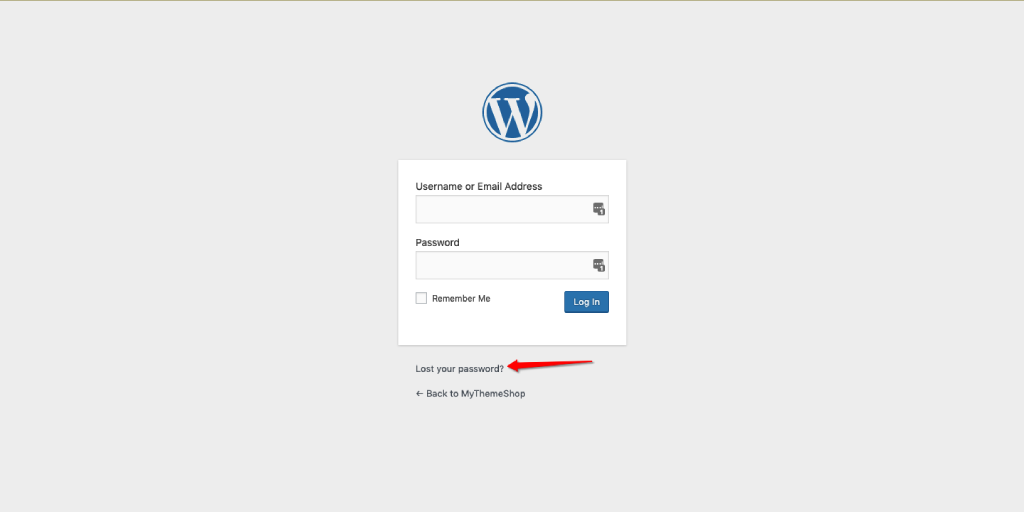
Reset all the WordPress passwords. In case you have multiple user logins then passwords for all the user logins should be changed because you would never know which user account was compromised.
You should also check the list of users in your WordPress control panel. If you find any user that you have not added or any inactive user accounts then you must delete them immediately. Use complex passwords so that even brute force attacks fail.
Step-6
Get your site back to full functional level
Go back to your list of plugins that you noted down right at the start and reinstall all the plugins which you removed after installing the required WordPress theme. Try to install new security plugins with good ratings.
Auto-removal of malware from WordPress website
If you do not want to go through such a long and windy path to WordPress malware removal, you can consider using a premium WordPress plugin for malware removal.
When you are selecting your malware removal plugin check what exactly the plugin offers. The plugin should offer server-side scanning and also remote scanning. Only when the server-side scanning is performed the issues in the back-end would be detected.
Once the affected files are identified, you need to replace them using your healthy, original files. The plugin should also check whether any of the top search engines have blacklisted your website in the search results.
The plugin should also prevent future malware issues and in case of malware installation attempts the plugin should intimate the designated webmaster.
After selecting the right plugin, install it directly from the WordPress plugin directory. After the installation, activate the plugin by following the activation process prescribed for the respective plugin.
Removal Of Google Warning
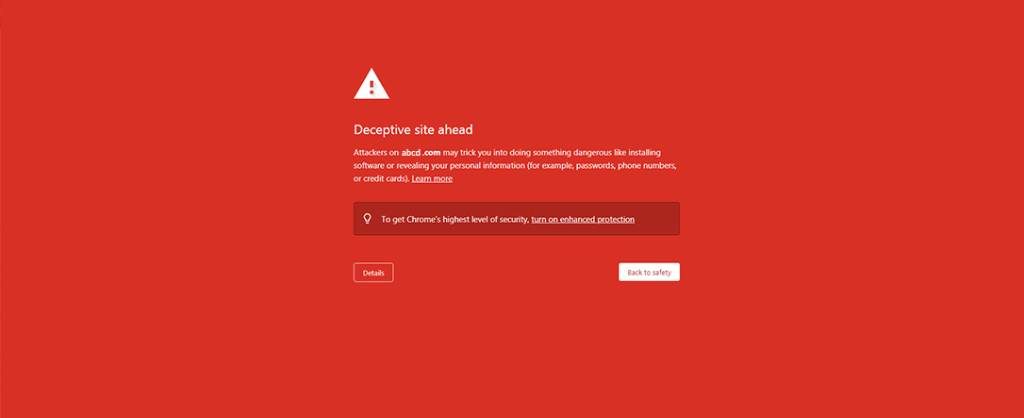
Once the malware is removed from your website you need to remove the Google warning. In order to do this, you must follow these steps.
- Login to Google search console and register your website if it is not already registered.
- Verify your website.
- Open the Security & Manual Actions tab and look for the Security Issues
- Request for a review in this tab where you will find your site’s security status.
Do not submit a review request before you have successfully removed the malware if you do not want to be pinned by Google as a repeat offender.
Conclusion:
Keep your website fully protected from malware to ensure that your website’s credibility is not compromised. As soon as you notice signs of malware, you should act immediately. Waiting to act or delaying your response will affect your online reputation very badly. Depending on your level of comfort you could choose manual malware removal or auto plugin based malware removal approaches.
Adhere to the online safety best practices to prevent further malware attacks. Keep your passwords safe and make them as complicated as possible. Regularly change the passwords and if you have multiple users change the passwords for all the users.
In case you find all these processes very complicated or if you are not able to remove the virus or malware from your website, you can contact us and our team will help you resolve the issues. Not only that we will also help you protect your website from all possible future attacks so that your website’s credibility is not compromised.
- Comments
- Leave a reply
